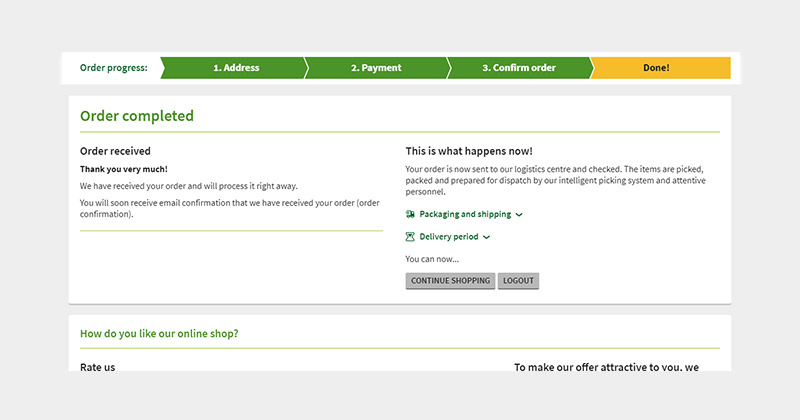Help
The Sanct Bernhard ordering system
Dear Kräuterhaus Sanct Bernhard customers, In order to offer you the easiest and most convenient shopping experience possible, we have designed the ordering system at kraeuterhaus.de to be as intuitive as possible. If, in spite of this, you reach a point where you are unsure about how to continue, these instructions will help you to complete each step.
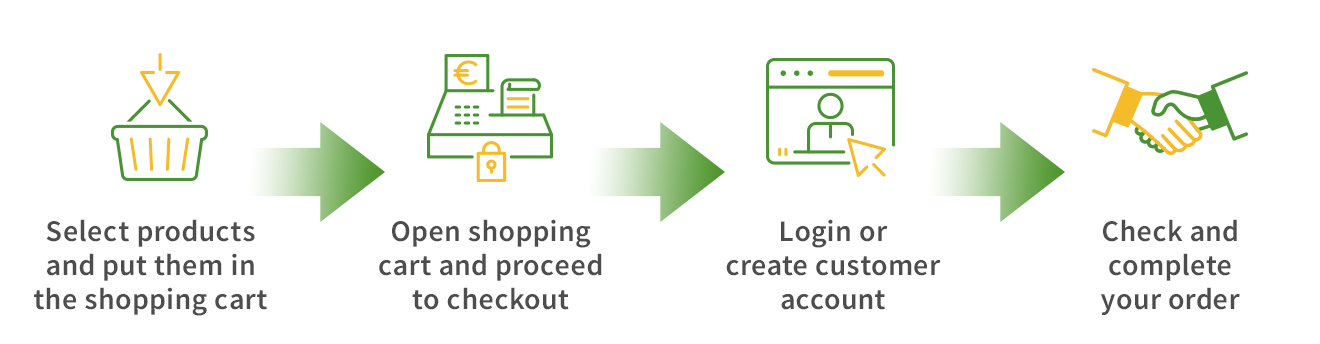
The following text examines the individual ordering steps.
Select products
Once you have found an article on our product pages that you would like to order, click ADD TO CART to place the product into the shopping cart.
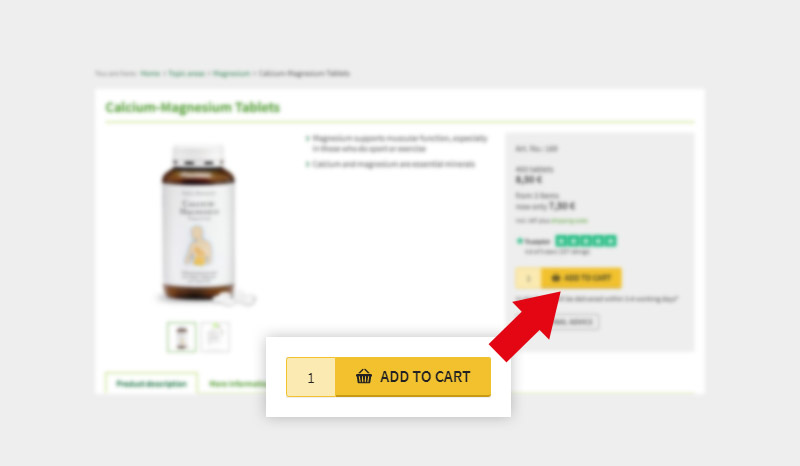
You can see a brief overview of the current shopping cart in the top right. The number of added articles and the total price are always displayed here. Click Shopping Cart to access the detailed view of your shopping cart.
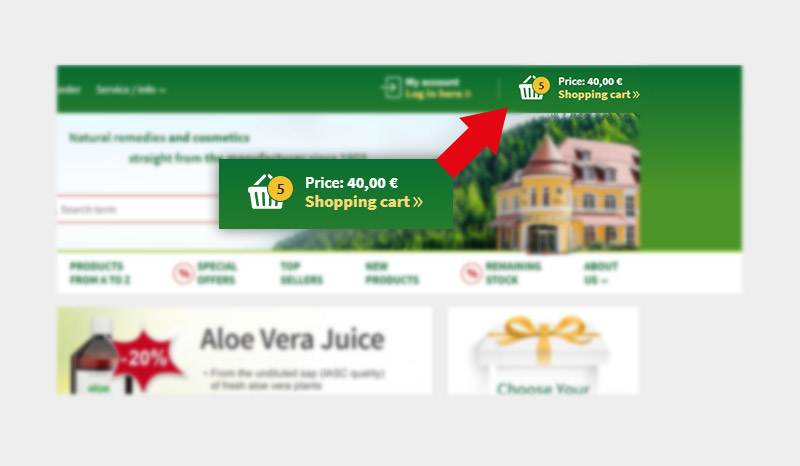
Shopping cart
The shopping cart features an overview of the articles you have selected. You may change the order quantities of the individual articles here, remove articles from the shopping cart, enter a voucher code, or start the ordering process.
Change the order quantity of an article |
Enter the desired quantity in the text window in the column QUANTITY to the right, beside the individual price of the article. A link will appear to update the shopping cart, indicated by the following icon: . Click on this link and the recalculated total price will be displayed. |
|---|---|
Delete article |
Click the rubbish bin symbol to the right beside the QUANTITY window. The article will now be removed from the shopping cart. |
Order article |
Once you are satisfied with the contents of your shopping cart, you may begin the ordering process by clicking TO CHECKOUT. |
Save shopping cart |
If you are still not sure or if you want to complete your order later, click Save cart at the bottom of the shopping cart. Make a note of your individual identifier or have it sent to you by e-mail. |
Load shopping cart |
Click on Restore Cart and enter your noted identification in the field that opens. Confirm your input by clicking LOAD. The saved shopping cart is now added to the current shopping cart. |
|
|
Click PRINT to print the current shopping cart. |
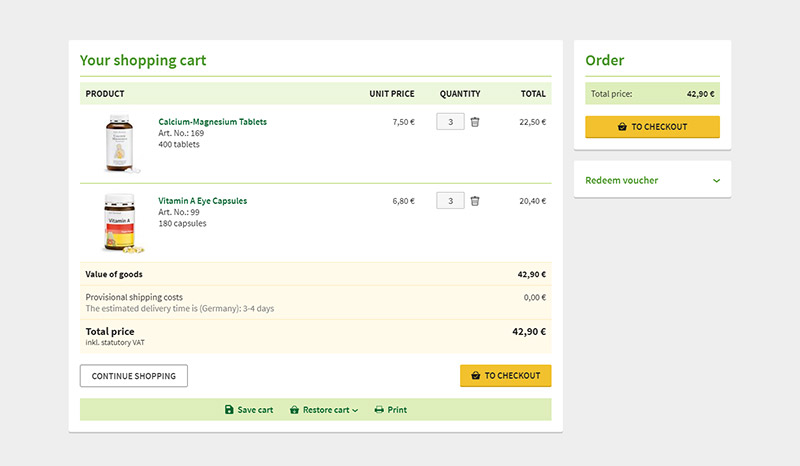
Checkout process
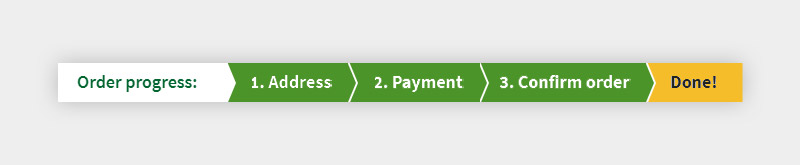
Step 1: Address
In order to send you the products you have selected, we require your name and your address. You can add a customer account by saving your information. During your next visit to our shop, you will only need your email address and the password given during registration.
Do you already have a customer account? |
Please use the Log in-form and enter your email address and password there. Next, click Log in now. (Continue with step 3) |
|---|---|
Don't you have a customer account? |
Please click Set up customer account. The registration form will open. |
Would you prefer not to create a customer account? |
Please use our guest ordering system and click Continue without account. |
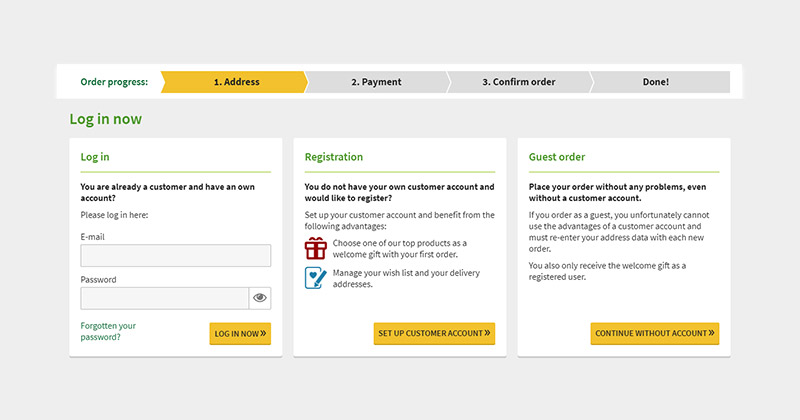
Instructions for setting up your customer account
The form for setting up your account consists of four easy steps. First, choose your welcome gift from an array of our top products. Next, enter your billing address and several other details. In the final step, please choose your personal password and consent to our Terms of Service and Data Protection Rules. Go to the next step by clicking SAVE AND CONTINUE TO CHECKOUT.
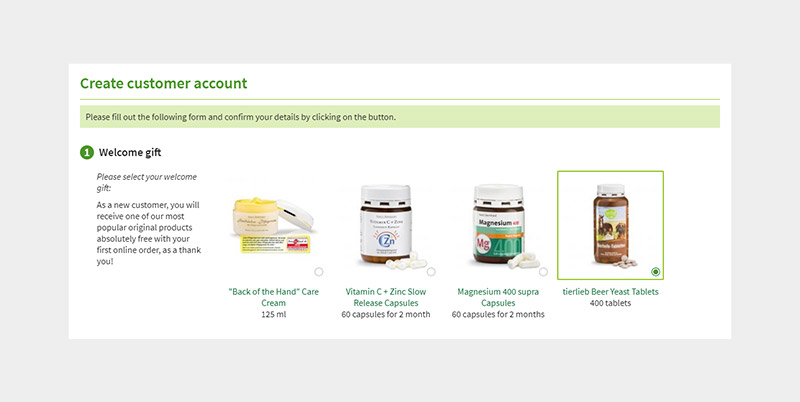
Instructions for guest ordering
The form for ordering as a guest is shorter and consists of only two steps. Please enter your billing address first. Next, fill in the remaining details and continue to payment.
Step 2: Payment
If you are ordering from our shop for the first time, you must select your desired payment method at this point. You can pay via invoice, PayPal, or direct debit. PayPal also enables you to pay with your credit card without having to register as a PayPal user. After making your selection, please click SAVE AND CONTINUE TO CHECKOUT to go to the last step of the ordering process.

Step 3: Confirm
In the last step, all of the important data about your order will be shown once more. You have one last chance to correct these data, e.g. your delivery address. If all of the displayed data are correct, please click Order and pay to finish the order process.
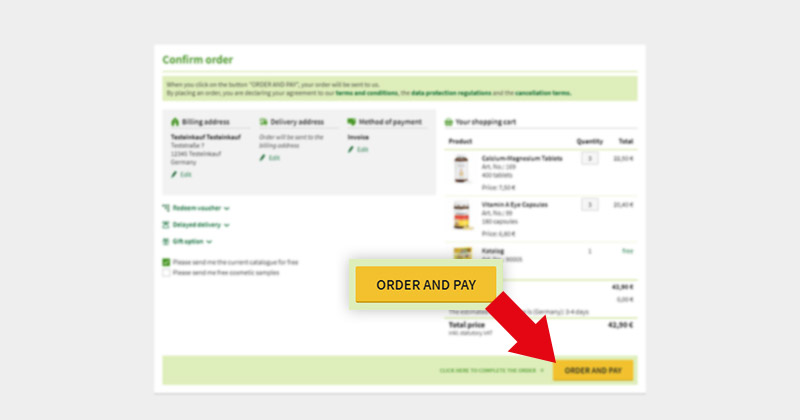
Done!
Next, you will receive an order confirmation at the email address you provided.
The order confirmation page also opens so that you can be sure that we have received your order. After placing your order, you may now:
- Keep yourself informed about packing, delivery, and delivery time;
- Continue shopping or log out (if you have ordered with a customer account); or
- Rate our online shop.